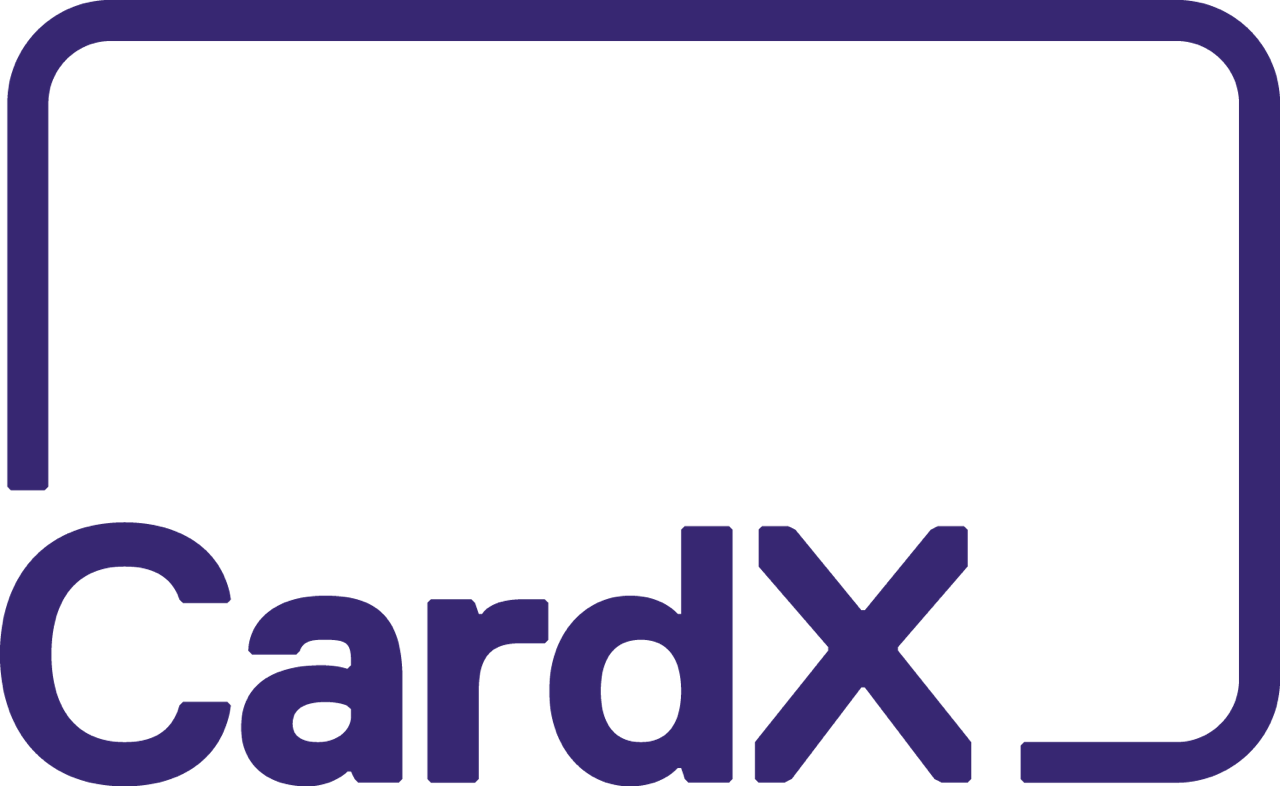CardX Quick-Start Checklist
Welcome to the CardX family! We’re delighted to help you start accepting payments and keeping more money from your sales.
This checklist will walk you through the basics of getting CardX set up at your business. As you work through the steps, you can add, update, and delete notes along the way. Each time you check off a task, there’s a fun “celebration.”
We’ve tried to make the set up process quick, easy, and fun! But if you have any questions along the way or run into issues, we’re here to help. Feel free to reach out to our customer support team at (877) 885-2097 or email us at support@cardx.com. We’ll be glad to give you a hand!
Congratulations on taking this first step—you’re well on your way to growing your business with CardX!